Quick link to download the whole Worship Leader song database in Opensong/OpenLP/Quelea formats.
Installing OpenSong
First, download the latest version of Open Song by following this link.
- If you are on Windows/Linux, run the installer
- For Mac users: you need to install Opensong as follows: Once the DMG file downloads, open it to mount it (if you’re using Safari, it should mount itself), and drag the OpenSong folder to your Applications folder. If you’re running Mac OS X Mavericks (10.9) or newer (Yosemite [10.10] or El Capitan [10.11]), then you need to go to System Preferences > Security & Privacy and set the Allow apps downloaded from option to Anywhere. Otherwise OpenSongOSX will not run. Then you can start OpenSong by going to Applications > OpenSong vx.x.x and clicking on the OpenSongOSX icon. (Don’t use OpenSongOSX-Cocoa; I’ve had it crash on me).
Setting up OpenSong
When you open the program for the first time you will see the following, asking you where you want to save songs/sets:
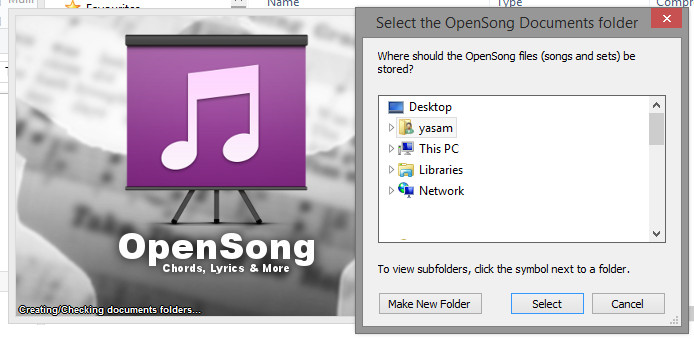
Create a new folder under your user called ‘Opensong’ and select that:
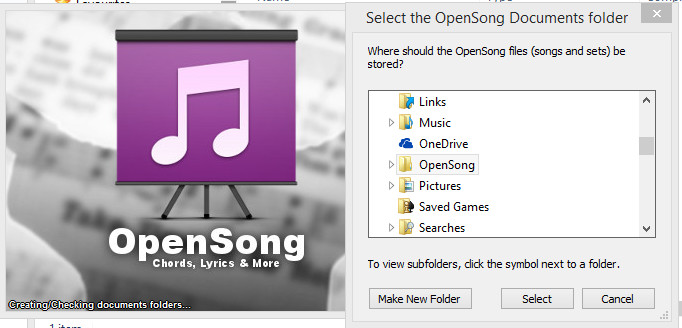
OpenSong will likely want you to index the KJV Bible at this point. Let it do it.
You can then change the user-interface language by going to "Settings -> General Settings" on Windows/Linux or "OpenSongOSX > General Settings…" on Mac.
Alternatively if you already have opensong installed you can find and/or change the path where these files are stored as shown below:
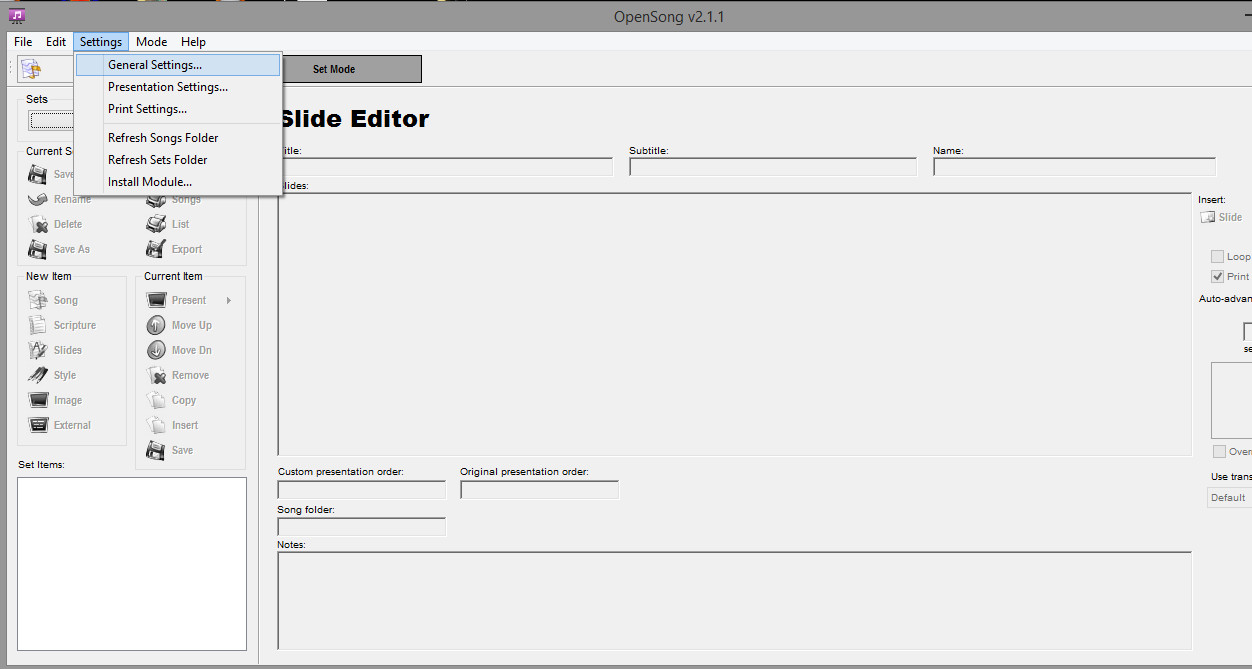
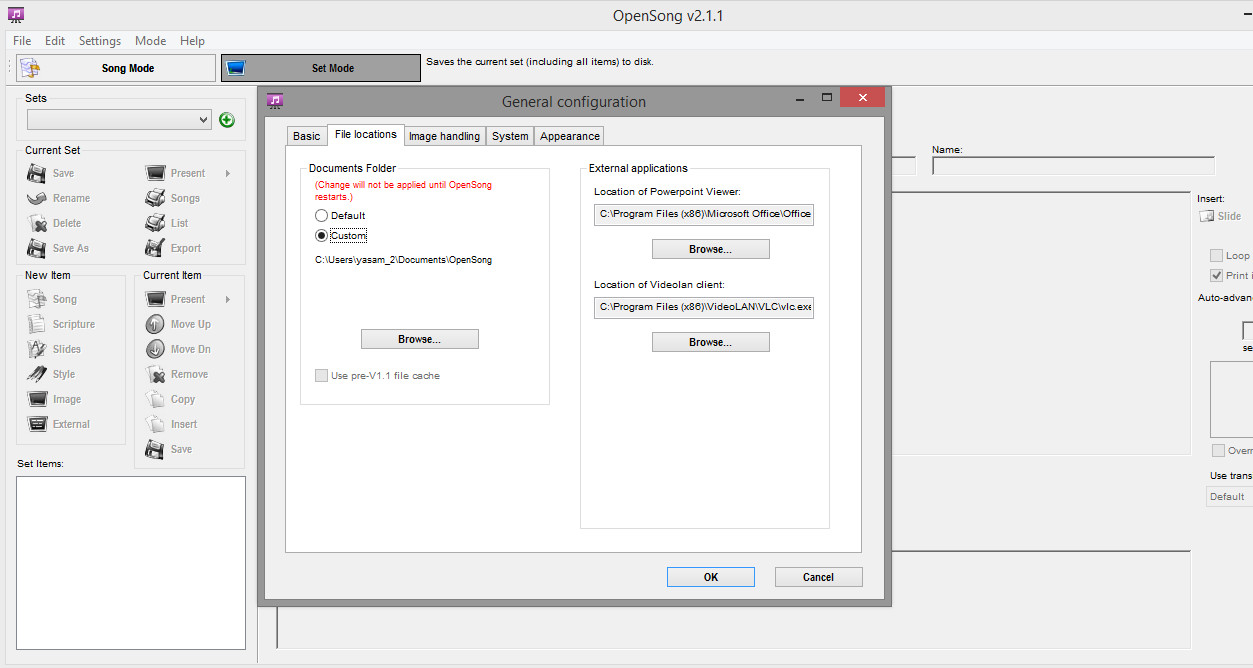
Now close opensong (on Mac you need to use Command+Q, don't just close the window!)
Installing the Song Database
Next, open the path that you specified to opensong in your file manager:
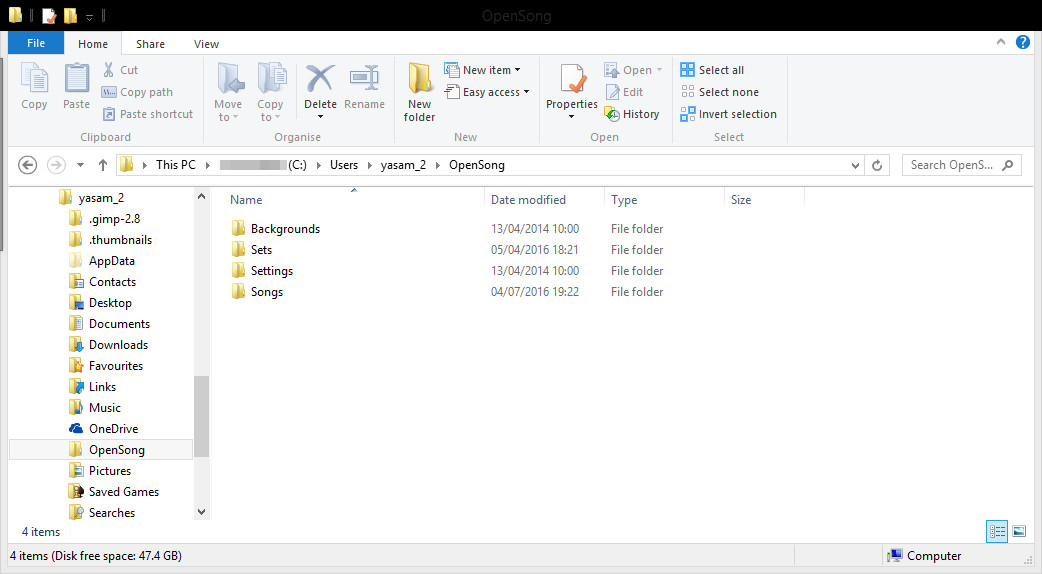
Download the latest version of the opensong song database, then open it up as below. Unfortunately due to technical issues with the zip file format you will only be able to access songs of your character set (ie if you are trying to extract songs in a Cyrillic language, you need to be using Russian computer set up for Russian).
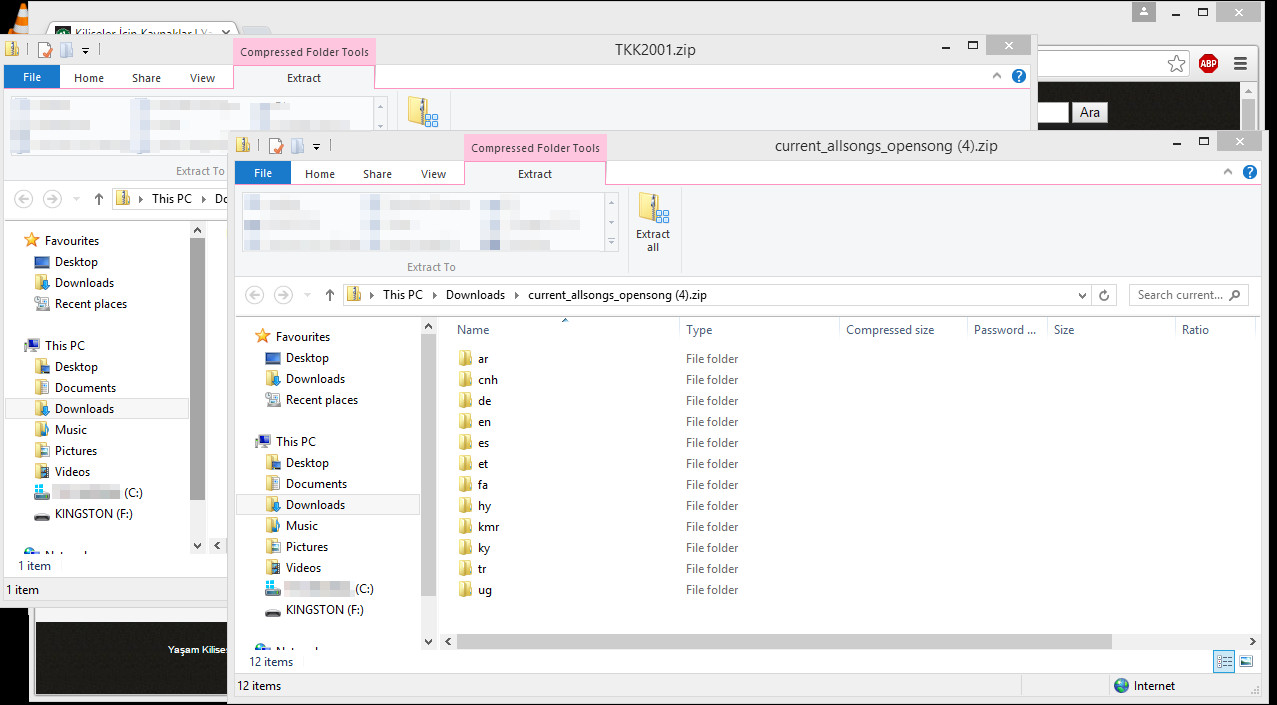 Select all the folders in there (or just the languages that you want) and copy them to the Songs folder in the Opensong directory:
Select all the folders in there (or just the languages that you want) and copy them to the Songs folder in the Opensong directory:
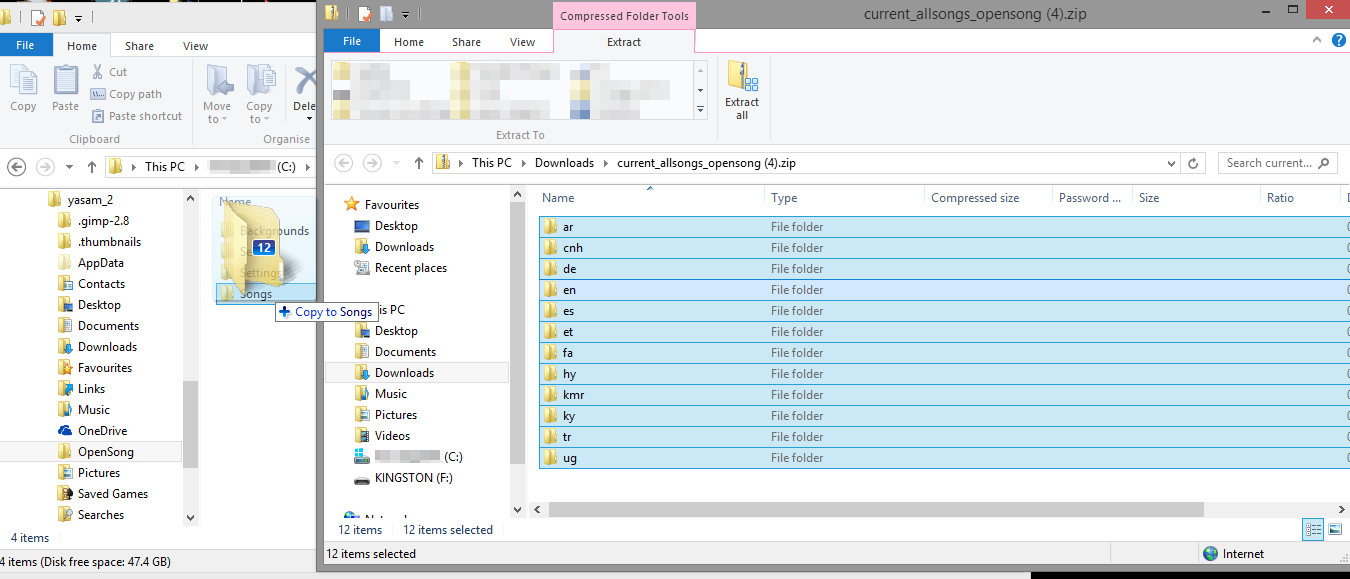
Installing a Bible
If you want to download a scripture file too please click on one of the following links:
You can then open the download and copy the Bible file in to the following directory:
- Windows: C:\Program Files (x86)\Opensong\Opensong Scripture
- Mac: Applications > OpenSong vx.x.x > OpenSong Scriptures
Start Opensong again, go to Set Mode and create a new set by selecting the green + symbol. Once the set is created click on the Scripture link at left. In the screen that opens, select your bible (in the case of Turkish, TKK2001) from the Version dropdown. The program will index the new Bible translation and get it ready for you to use.
OpenSong Tips, Tricks and Warnings
For best results, make sure you’re using dual screens for projection, i.e. what is showing on your projector should not look like what is showing on your computer screen. To change this on Mac go to System Preferences > Displays and make sure that on the Arrangement tab the Mirror Displays checkbox is not checked.
Mac-specific issues
One or two problems that you need to be aware of when using OpenSong on OS X:
- Make sure you have your projector or second screen plugged in and active before you start OpenSongOSX. OpenSong will not recognize the projector if you plug it in after OpenSongOSX has started (this is the same in Windows, BTW).
- When you’re using dual screens you cannot hide the title bar across the top. It always stays there (this is tested from El Capitan [10.11] all the way back to Lion [10.7]).
- OpenSong has a tendency to crash if you start a presentation, stop it and start it again (this is also tested from El Capitan [10.11] all the way back to Lion [10.7]). That being said, as long as you don’t pop in and out of Presentation mode too often, all should run well on a given Sunday.
